If you work with different SAP systems and these systems do not exist in your main SAPLogon, then you can create one more shortcut with your own saplogon.ini file.
Usually the default SAP Logon shortcut has next settings:
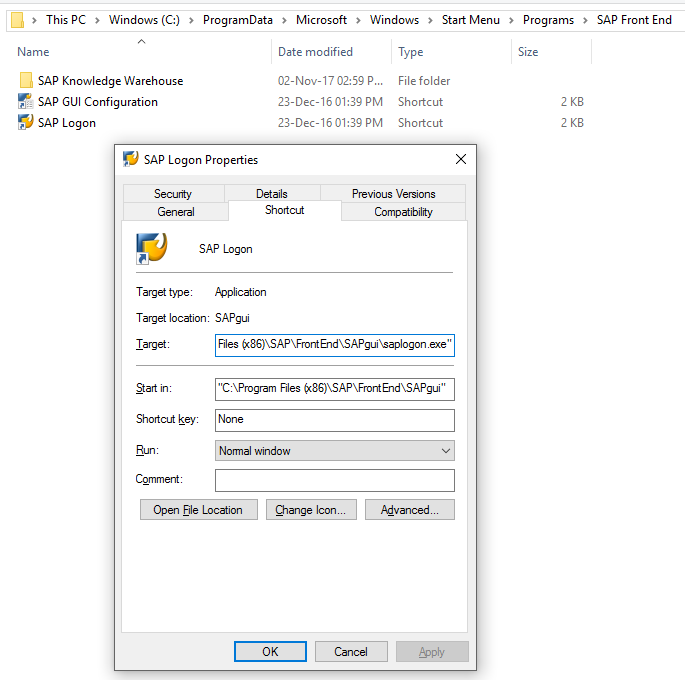
Target: “C:\Program Files (x86)\SAP\FrontEnd\SAPgui\saplogon.exe”
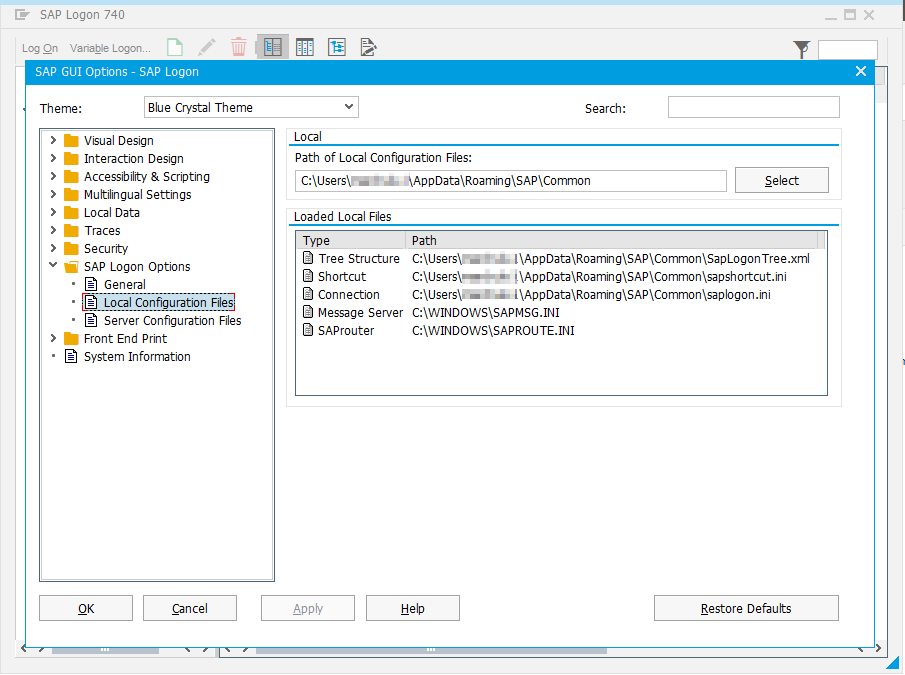
Standard saplogon.ini file is stored here: C:\Users\<username>\AppData\Roaming\SAP\Common\saplogon.ini
In order to use own SAPlogon with private saplogon.ini file, you should do the below:
1. Copy SAPlogon from SAPFrontend in start menu. Re-name a new shortcut to ‘SAP Logon – private’ or any others.
2. Change the properties of the copied SAPlogon shortcut:
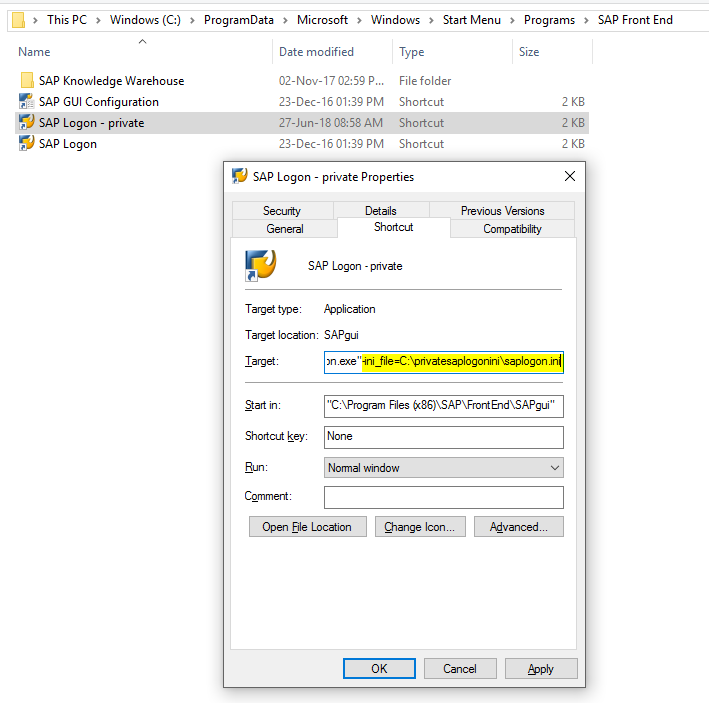
change the target path to: “C:\Program Files (x86)\SAP\FrontEnd\SAPgui\saplogon.exe” -ini_file=C:\privatesaplogonini\saplogon.ini
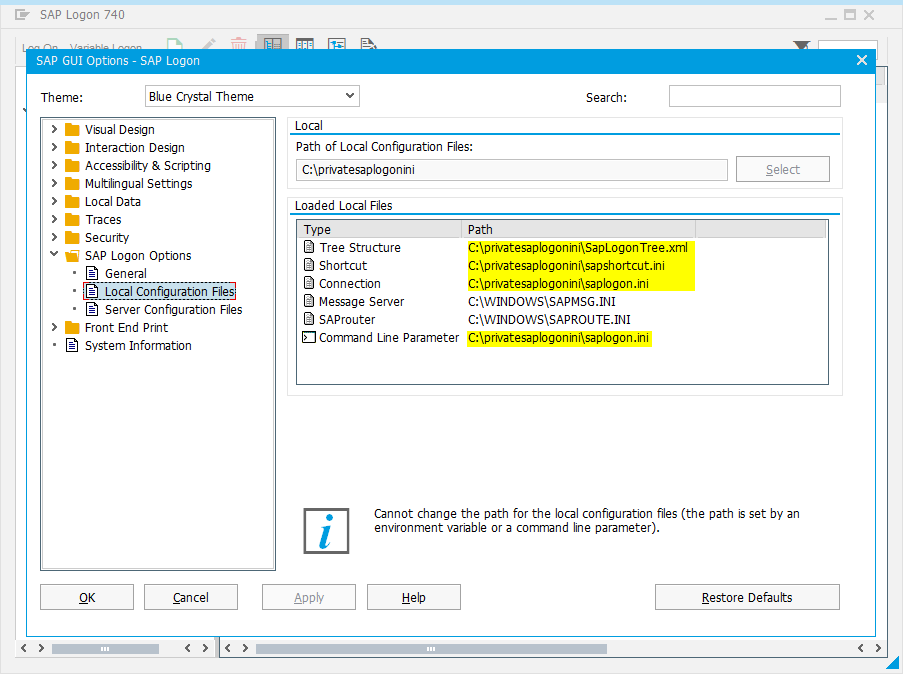
Done. In this way you can have as many different SAPLogons as you need.
Tips! You can log on to the system using a command line (Run):
Windows -> Start -> Run
SAPGUI <Server> <Instance No.>
Example: “SAPGUI localhost 01”
The SSO will not work in this case.

